Alto OEX-400 Manuel d'instructions
Naviguer en ligne ou télécharger Manuel d'instructions pour Mélangeurs audio Alto OEX-400. Alto OEX-400 Instruction manual Manuel d'utilisatio
- Page / 45
- Table des matières
- MARQUE LIVRES
- Table of Contents 2
- HOPSports 3
- Training System program 4
- GETTING STARTED 5
- A/V Cart Setup 5
- Computer Setup 6
- Projector Setup 10
- Fender Passport Setup 11
- Activating the HOPSports 16
- Training System 16
- (using the remote): 23
- HOPSport Training Mat 24
- HOPStick 29
- SandBell ® 30
- Troubleshooting Tips 34
- WARNING: 34
- The Projector 35
- The Computer 36
- iTunes 42
Résumé du contenu
9 Projector Setup Unpack the contents of the smaller Dell box. This box should contain a black case holding the projector and a box of projector
10 Fender Passport Setup To complete the technology setup, we will now connect the Fender Passport 300 Pro Sound System. Unpack the contents of
11 For Optimal results elevate the speaker cabinets and place the speakers far apart to maximize stereo separation. Position the mixer close to
12 Plug the speaker cables into the left and right speaker jacks on the back of the mixer; then connect the corresponding left and right speaker
13 While the HOPSports system can be connected to either channel 5 or 6, later instructions in this booklet will assume the HOPSports system is
14 Adjust volume levels until audio can be heard by everyone. Turn the master volume knob up to ¼ volume Start a video on the HOPSports
15 Activating the HOPSports Training System With all components plugged in, it is time to turn on your HOPSports Training System! Turn on the
16 Note: It is recommended to turn on the projector before starting the computer. Turn on your Alto OEX-400 sound system by pressing the ON/OFF
17 The Keyspan RF Remote for Windows Vista Do not connect the Keyspan remote until the computer has completed the start up sequence and the W
18 Insert included batteries in the remote control and connect the RF receiver to an available USB port on the computer. RF receiver Trouble S
1 Table of Contents Welcome Letter……………………………………………………... 2 HOPSports Training System Contents……………………………… 3 System Setup…………………………………………………
19 Remote Control Button Diagram
20 Information and Tips regarding the Keyspan Remote Operating Distance: approximately 60 feet Batteries: 2 size AAA (included in package) M
21 Accessing HOPSports Content Library Please refer to the remote diagram found on page 19 for the location of the buttons mentioned below Once
22 To shut off the computer from inside Media Center (using the remote): Press the back button on the remote until you are at the main menu (Pic
23 Training Tools Included With your System Training Tool Full System Quantity* Mini System Quantity* Hopsports Mat 30 5 Hopsports Ball 30
24 Place the remaining 8 squares around the center starting with the square with the number 9 directly above the center square and progressing c
25 Folding the center section along the central cut will result in a low hurdle. Disassembling the center section and attaching the short side
26 Care: The mat can be cleaned with a cloth and warm soapy water. A small amount of antibacterial cleanser can be added to disinfect the surfa
27 WARNING: Storing mats on edge may cause warping and could damage the tabs that the mat is resting on. As a result HOPSports recommends this m
28 HOPStick The HOPStick is designed as a substitute for racquets, bats, golf clubs, and is utilized in our stunt sequence programs. As wi
2 WELCOME TO HOPSports® We are so excited that your school has become a member of the HOPSports Training System community! We look forward to
29 SandBell ® Made of soft and durable neoprene, each SandBell has a color coded fabric ring and displays the weight in both pounds and kilogram
30 Purchase Play Sand at the local hardware store. The standard HOPSports system requires 480 pounds of sand to completely fill all the SandBel
31 Reaching the exact weight on the SandBell is not required and will not negatively impact your use of the product. Using your finger push th
32 T-BOW® Please follow all instructions given in T-BOW content to assure safe use of this item. T-BOW training utilizes an unstable surface
33 Troubleshooting Tips Make sure that all components of the system are indeed plugged in. All components are color-coded. For example, the BLUE
34 The Projector In order to transfer ownership of your projector from HOPS, you will need to call Dell Customer Care at 1-800-624-9897,
35 The Computer Locate the “Service Tag number” as well as the “Express Service Code.” The Service Tag number can be found on a sticker on to
36 HOPSports recommends transferring ownership of the computer to your site once the system has been fully set up. You will need your Service T
37 Select “Ownership Transfers” from the options along the left side of the screen If you are accessing the internet through your HOPSport
38 Enter the Service Tag Number and Express Service Code of the HOPsports Computer in the form. On the next line enter the Service Tag Numbe
3 Your HOPSports Training System should contain the following: o 30 HOPSports training mats* o 30 HOPSticks* o 10 T-BOW®* o 60 SandBell®
40 Receiving New Content HOPSports may periodically mail you Content Disk(s) with which to update your Content Library. --Open your DVD/CD
41 iTunes iTunes comes pre-loaded on your computer so you can play the music of your choice during our “Free Music Choice” Lesson Plans. L
42 iTunes will then import the songs from your CD into your Music Library. To play your songs, click on Music at the top left side and your
43 Highlight the song of choice and push play at the top left side.
44 Once you’ve pressed play, you may play songs simultaneously with our Lesson Plans by minimizing iTunes (click the highlighted line at the top
4 GETTING STARTED A/V Cart Setup Remove the Box containing the A/V cart from the pallet. Open the box and remove the contents. The box shoul
5 Computer Setup Now that the cart is together we can assemble your HOPSportsTraining System (HTS). We will set up the computer first since it
6 The disks included with the computer are for re-installation of Dell installed software ONLY. These disks should be kept in a secure location.
7 Computer Connections Diagram
8 Connect the dual VGA video adapter to the back of the computer. Dual VGA Adapter A plastic bag containing 2 video adapters can be found in
Plus de documents pour Mélangeurs audio Alto OEX-400

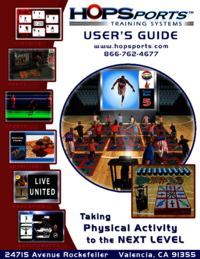




 (12 pages)
(12 pages) (28 pages)
(28 pages) (30 pages)
(30 pages) (115 pages)
(115 pages) (6 pages)
(6 pages)

 (20 pages)
(20 pages)








Commentaires sur ces manuels